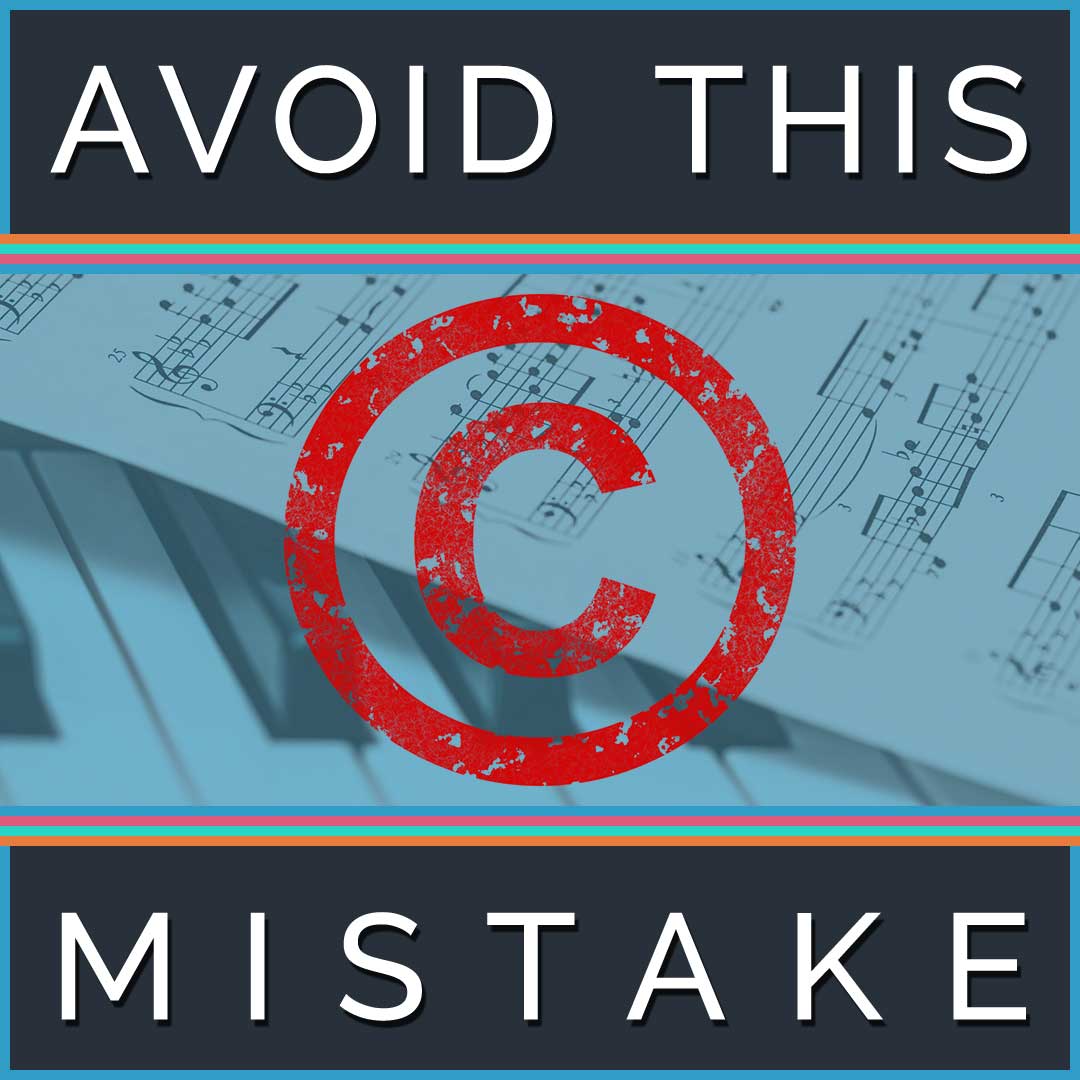By now, we’re all quite familiar with Zoom and its sometimes poor audio quality. A major factor behind this issue is Zoom’s background noise suppression and echo cancellation processing. These features aren’t inherently bad. They work to eliminate echoes and feedback when someone joins the call without headphones, which is more often than not. It also reduces distracting background noise.
Zoom allows you to adjust the aggressiveness of the noise reduction in the settings. However, there are situations where you might prefer to disable these processing features altogether. For instance, if you’re recording yourself solo or if you and your guests are using headphones and high-quality audio equipment.
Here is how to disable Zoom echo cancellation and noise suppression. This process specifically applies to the Zoom desktop client. Screenshots were taken on a Windows machine but the process is the same for macOS.
- While signed into the Zoom desktop client, click on your profile picture.
- Click the “Settings” option from the dropdown.
- Within the Settings menu, navigate to the “Audio” tab.
- In the “Audio Profile” section, choose “Original Sound for Musicians.”
- Double-check that the “Echo Cancellation” option is NOT selected or checked.

This article was updated July 11th, 2023. For more information see the “Configuring professional audio settings for Zoom Meetings” support article on Zoom.us. For some general tips on capturing better sounding audio, check out our article 5 Tips for Getting Good Sound Recordings for Your Podcast.